Apply Employees
With just a few clicks you will have applied your employee, so you can assign shifts in the roster, track working time and do the pay off. Remember here the 3 A's!
1 Employee Overview
You can find the Employee Overview in your menu bar among Employee. Here you can edit your employees or apply new ones via the blue plus on top of the left side.
2 Apply Employees
always start with filling out the following menu points in the personnel file (Personalakte):
- General Information
- Payoff
- Absences
Please start filling in all necessary information about the employee. Go by:
General Information, Payoff andAbsences
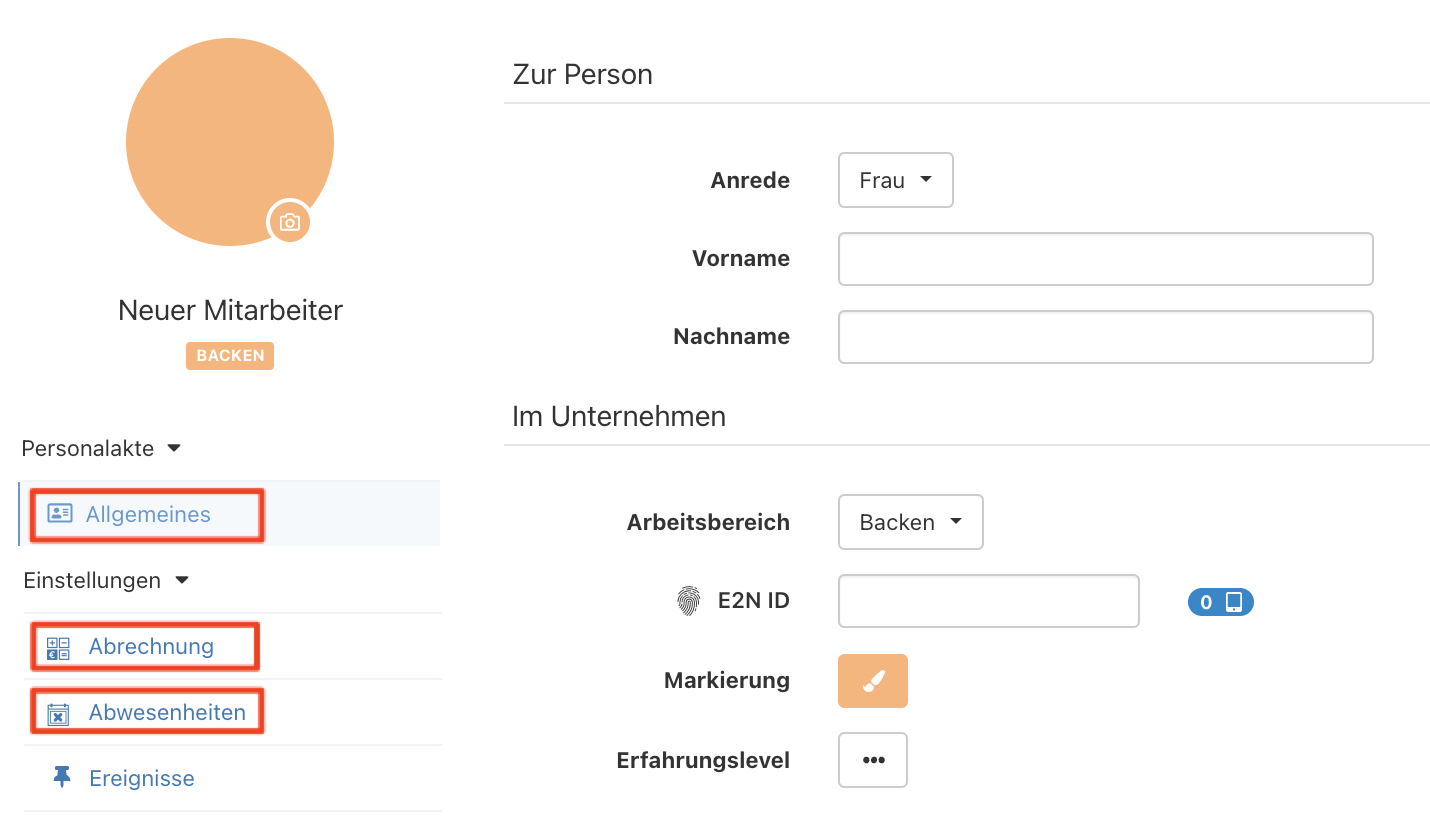
2.1 ... > General Information
about the employee (über die Person):
|
Anrede |
title |
|
Vorname |
first name |
|
Nachname |
last name |
about the business (über das Unternehmen):
| Arbeitsbereiche: | Standard working area of the employee. Optically orientation guide. Working areas can be added and edited at administration. The employee can also work in different working areas. |
| e2n ID: | Number, written on the Chip for tracking work time on the Terminal. For tracking work time with the Tablet you can crate a number by yourself or the software will do automatically. |
| Markierung: | Employee can be highlighted colorful . Fundamentally the color of the working area will be adopted. |
| Erfahrung: | Experience of the Employee. Helpful for the roster planning. |
2.2 ... > Payoff
At the settings of the employee you will find Payoff. Fill in all the necessary information for the Payoff here. More about this topic here: Settings> Payoff
2.3 ... > Absences
Deposit afterwards at the Absence settings of the employee according to the employment contract how Abscenes supposed to be valuated.
2.4 ... > Employee record
Left at the navigation you can open the item "Employee record" and fill in the last necessary information for the Sofortmeldung (immediate report) and the Personalfragebogen (personnel questionnaire).
More about this topic: Empolyee>Employee record
2.5 ... > Staff Access
Remember to activate the staff access of the employee. Open at the employees settings "staff access". Activate the access and determine by yourself which functions your employee can see and use.
More about that Topic: Mitarbeiter > Personalzugang