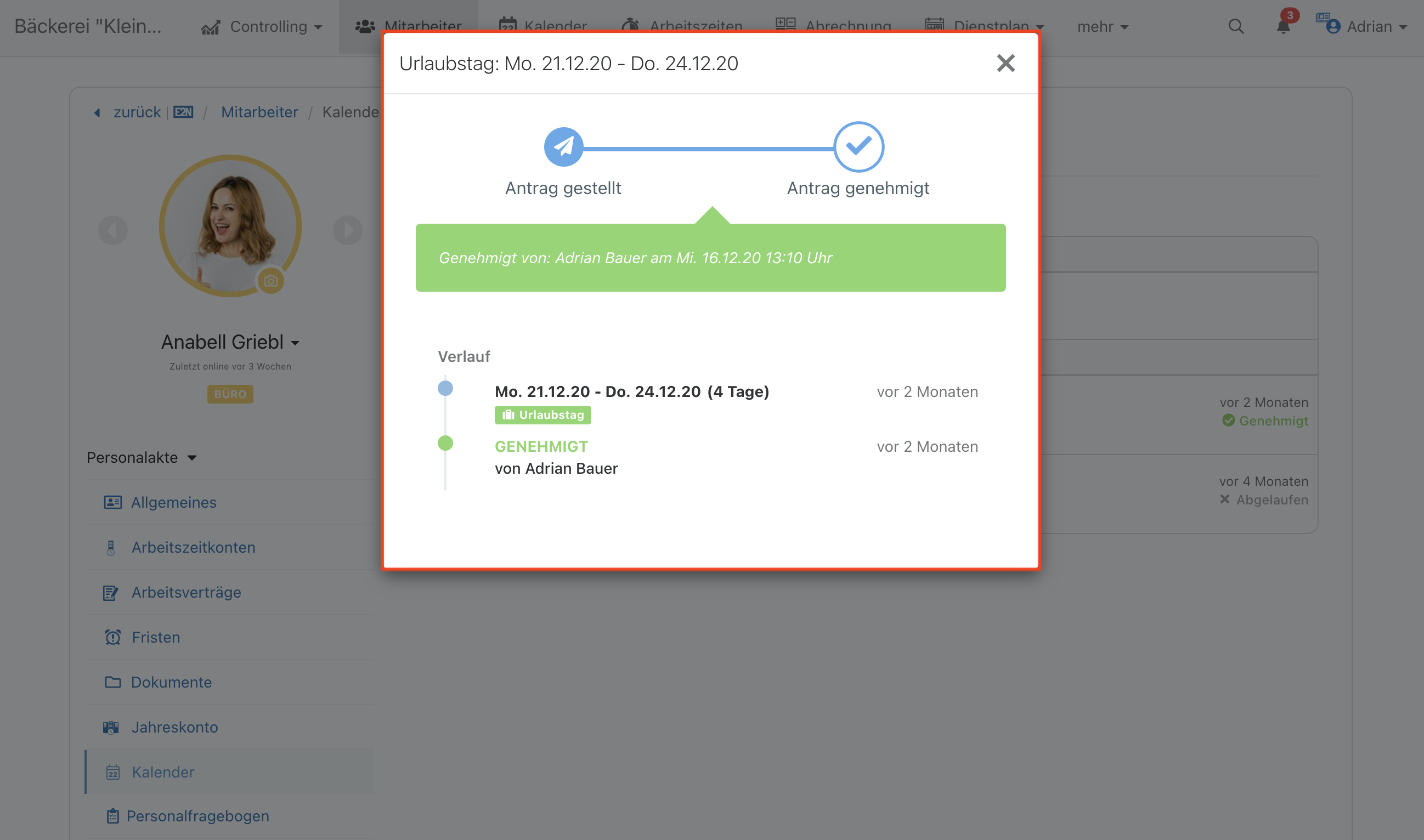Application for leave
How do leave applications reach you in e2n and how do you process them?
1 Receive leave application
2 Complete leave application
3 Applications overview
1 Receive a leave application
Your employees have the possibility to submit leave applications via their personnel access.
Leave applications reach you - like all other absence applications - in the calendar view via the notification icon (little bell).
If you select a corresponding application here, you will automatically be taken to the corresponding month of the application in the calendar. The period of the (leave) application flashes with a grey background.
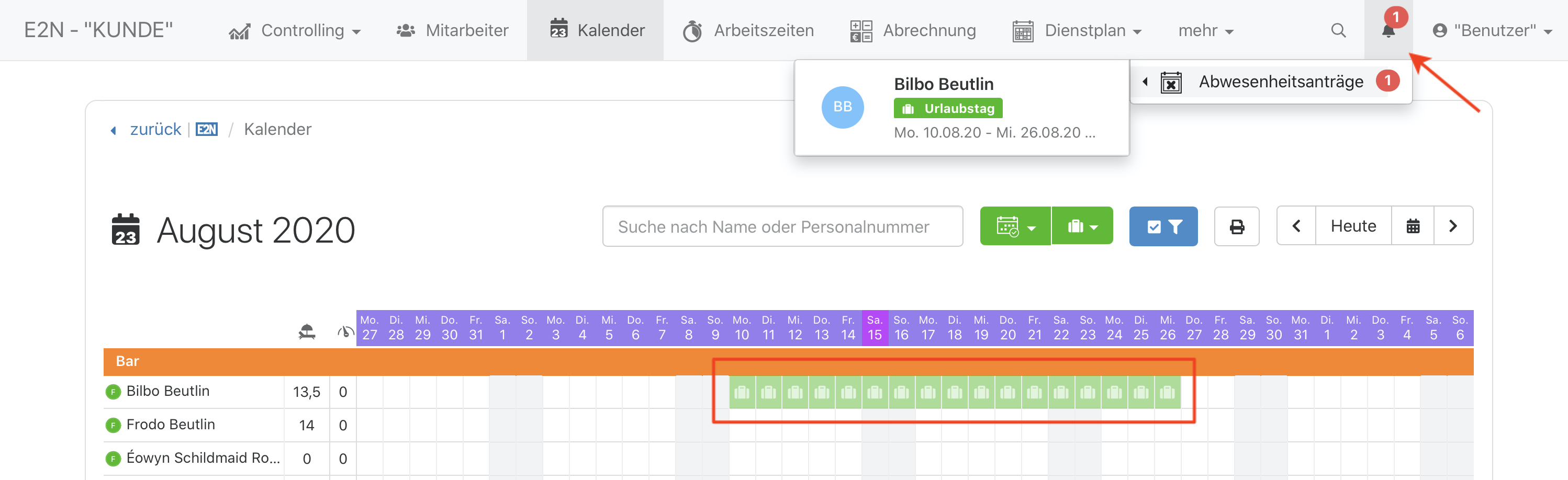
2 Complete the leave application form
Click on this period to open the leave application.
In the application you will now see all important information to approve or reject this application. In addition to the period and the number of days of leave, the data from the employee's leave account (remaining leave and good days) are displayed.
Example:
Our employee has a 5-day week with fixed working days from Monday to Friday. Accordingly, 13 days of leave are shown from 10.08. to 26.08.2020. Saturdays and Sundays do not count as leave days.
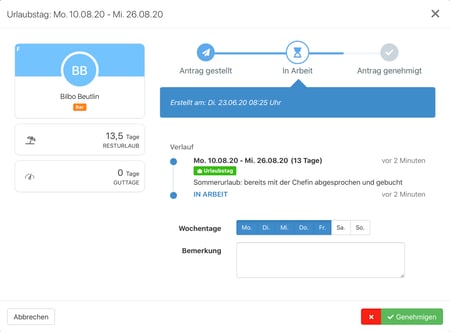
Note:
If the employee does not have a fixed number of working days per week, you define via the weekdays in the application on which days within the applied for period leave days are entered and later accounted for.
If you have approved the leave, it is then entered in the calendar according to the defined days to be accounted for.
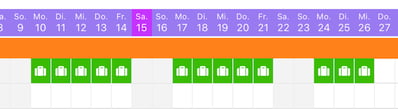
3 Overview of applications
In the employee calendar under > Employees > Personnel file > Calendar you can see an overview of all received and processed applications of the employee in the tab "Applications":
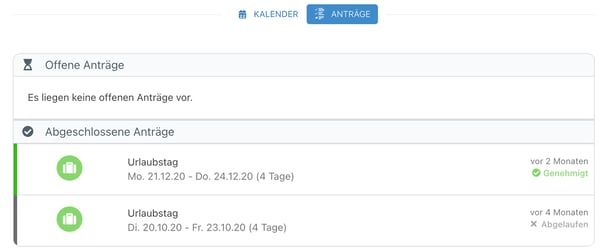
Click on an application to open its detailed view: