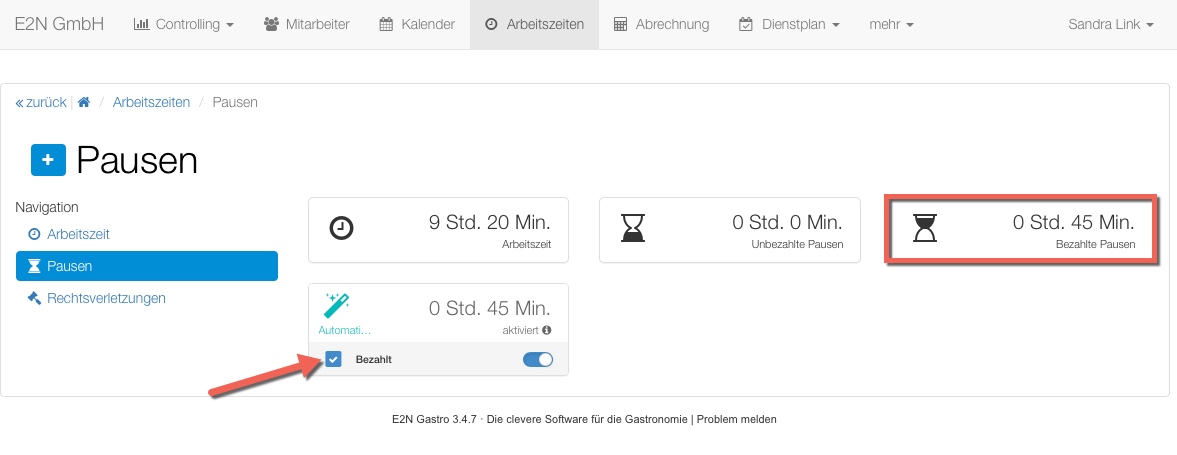Add breaks
Breaks can be added manually. You can also edit or delete breaks afterwards.
1 Adding a break
First click on the blue pencil to open the working time and then click on break in the navigation. Click on the blue plus sign to create a new break. Either enter a duration in minutes or the exact period.
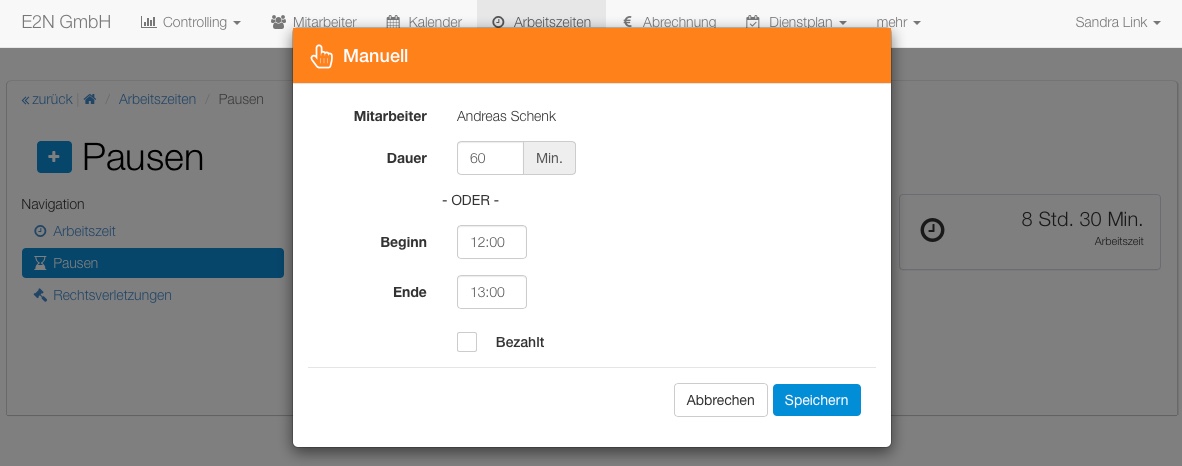
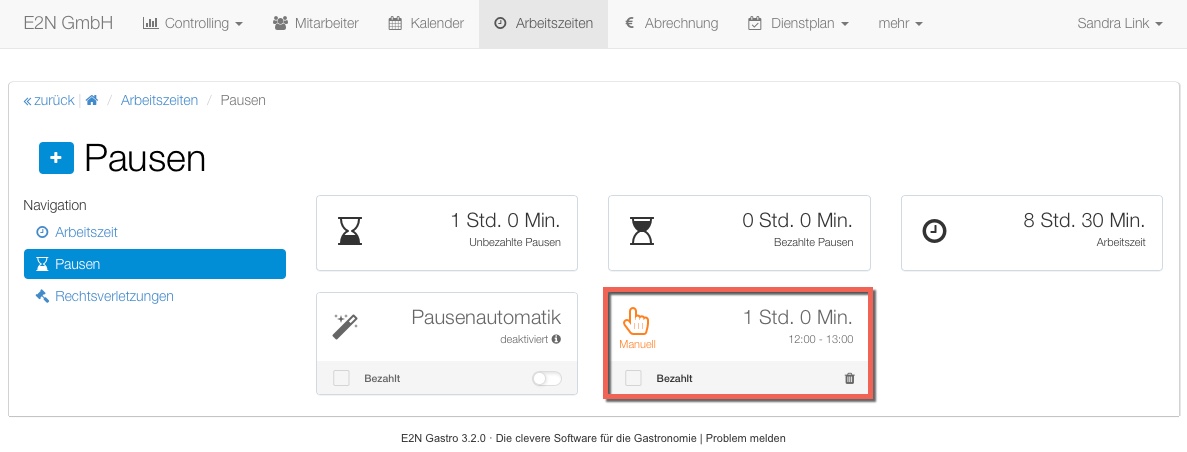
2 Edit break
Click on the break to edit it. The break will then display a note that it was created/edited manually. This also applies to stamped breaks that were edited afterwards.
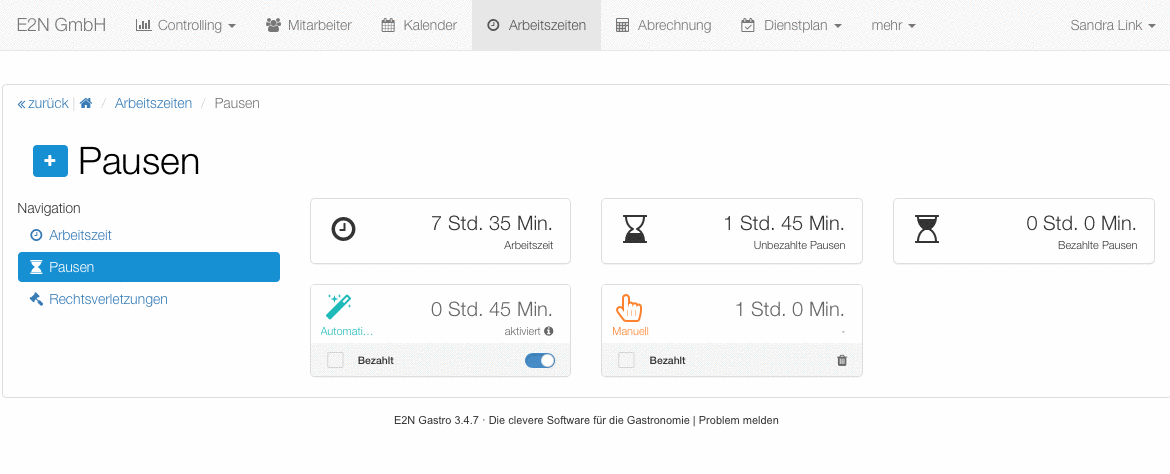
3 Delete break
Pauses can be deleted via the small bin. In the case of an automatic pause, simply move the slider to the left to deactivate it.
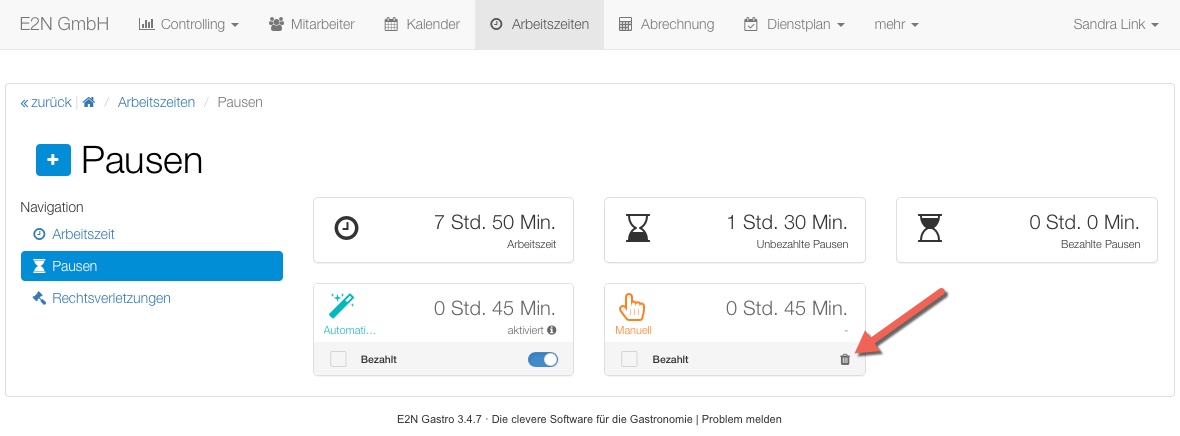
4 Paid / Unpaid
Breaks can optionally be paid or unpaid. You can make a general arrangement for your clients in the administration. The setting can be made individually for each working time as required.
A paid break is not deducted from the working time when calculating the duration. The break is therefore remunerated.