Why can't I log in?
Having problems logging in to E2N Perso? In the following steps we will show you how to solve possible causes.
1 Log-in options
1.1 ... via browser
If you use a browser to log in to your staff account, use the login as staff member.
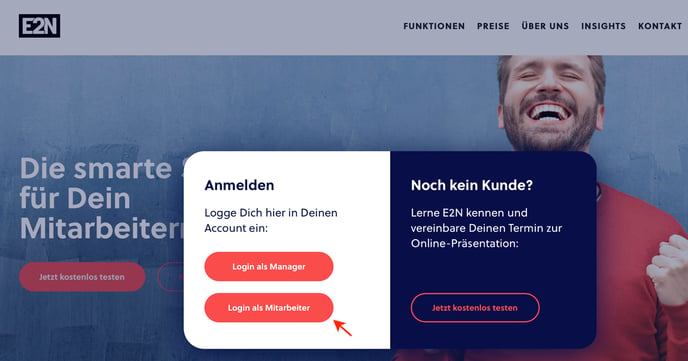
1.2 ... via the E2N Perso app
If you cannot log in via the app, this may be due to incorrect access data, missing or deactivated staff access or an app version that is not up-to-date. If logging in via the app does not work, first test whether you can log in via the browser at perso.e2n.de/login. If this works, your access data are OK, but possibly your app is not. Please go to the appropriate AppStore (App Store or Google Play Store) and update your app.
If you cannot log in to either the app or the browser, go to point 2.
2 Access data
2.1 Your username
The access data was sent to you by e-mail when you activated your account.
Enter your username (not your email address) when logging in to the staff access.
NOTE:
The username always has the same structure.
firstname.lastnameX (with the number X, if the user name already exists at E2N)
Example:
max-marius.mustermann3
2.2 Wrong password
Please pay attention to upper and lower case when entering your password! Also, spaces can sneak in when copying or using the autofill function.
NOTE:
If you have forgotten your password, you can reset your access data via the "forgotten password" link.
3 Active staff access
You can only log in to an active staff account. By activating for the first time, you were sent access data by e-mail. However, if the staff access has been deactivated by a manager in the meantime, you will not be able to log in.
If your employment contract ends or you leave the company, an exit date is stored for you.
NOTE:
Your staff access is automatically deactivated after your departure date.
Logging in after the exit date is only possible within one day if a user has reactivated the staff access.
4 Other causes
If none of the above helps, please consult a supervisor. Your company is responsible for the accesses. If a manager contacts us in the Customer Success Team, we will be happy to help and can reactivate the staff access.