How do I hand in my shifts?
Gone are the days of constant Emails and WhatsApp messages. Submit your appointments for work online now, easily and with foresight.
Under "Availability" you have the option to click on all days to tell your company when you can work.
1 Submit availabilities
Click on a day in the future to enter your availability.
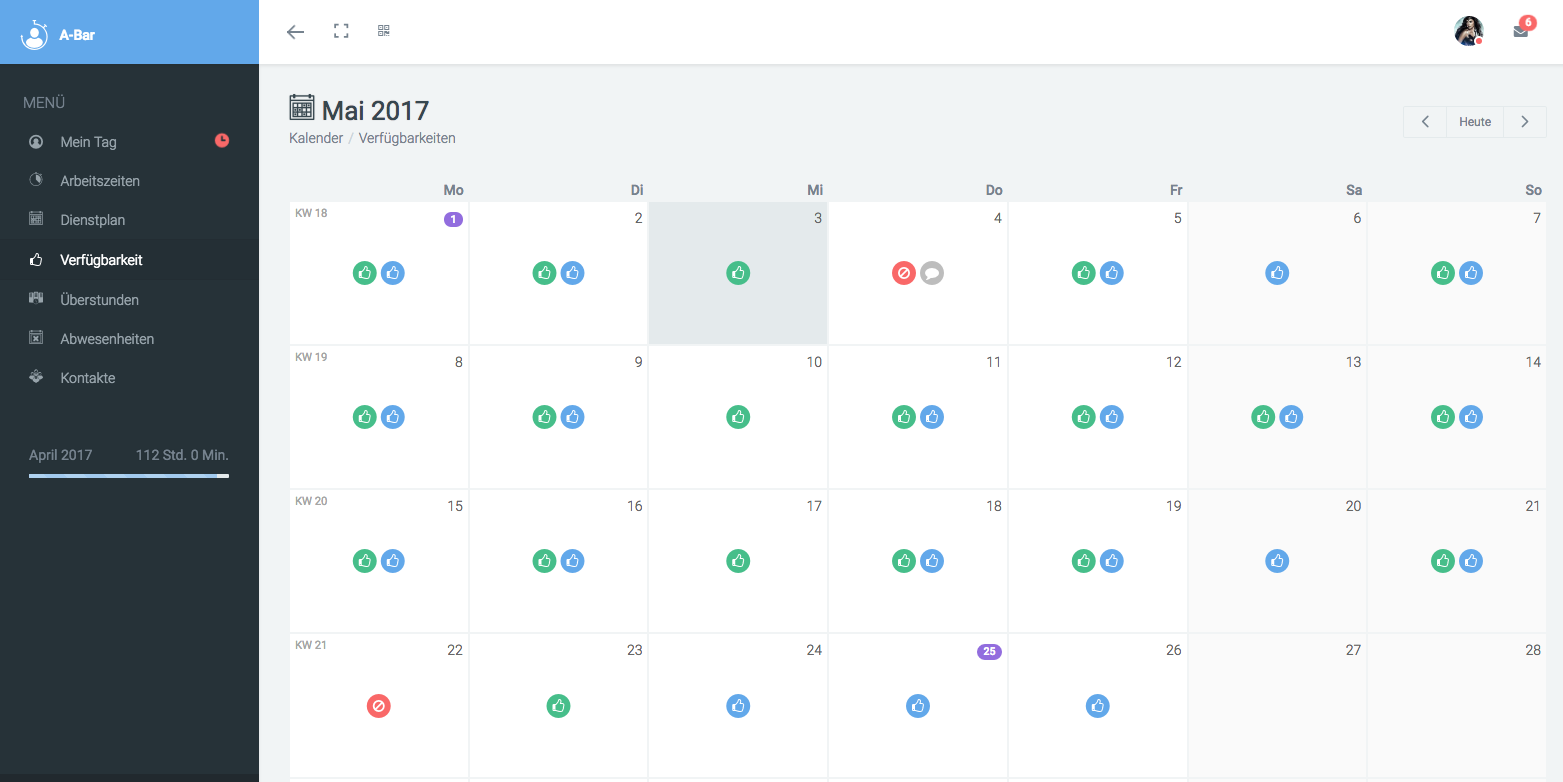
Now you can choose between the early and/or the late shift or "I cannot work". You can leave notes for all three options:

2 Make changes
Changes to the availabilities can no longer be made if:
1. The date of availability is in the past.
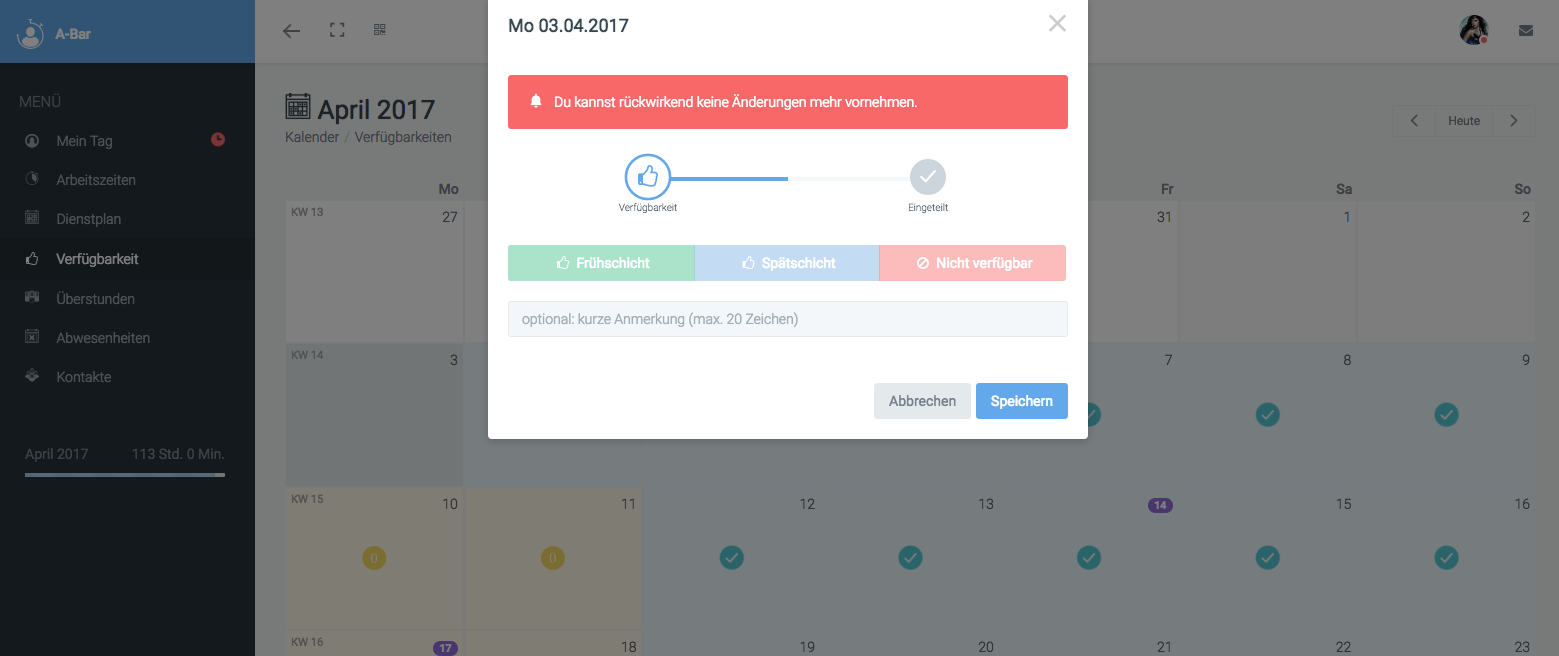
2. You are already on the roster (fields marked in blue).
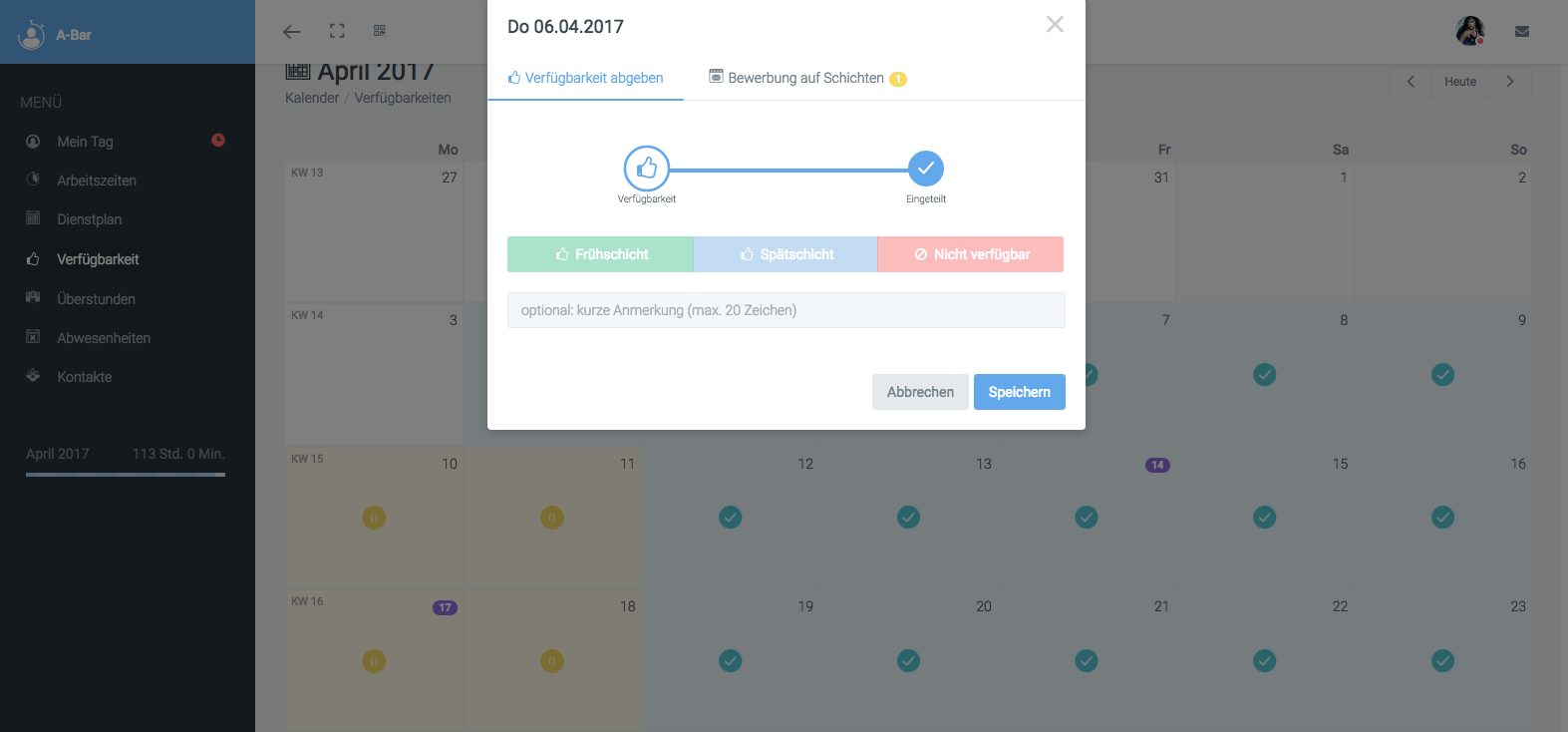
3 Notes
3.1 Open Shifts
If shifts are still open on a day in the duty roster, this is shown in the calendar by highlighting the day's field in yellow. The availability information can still be changed if necessary.
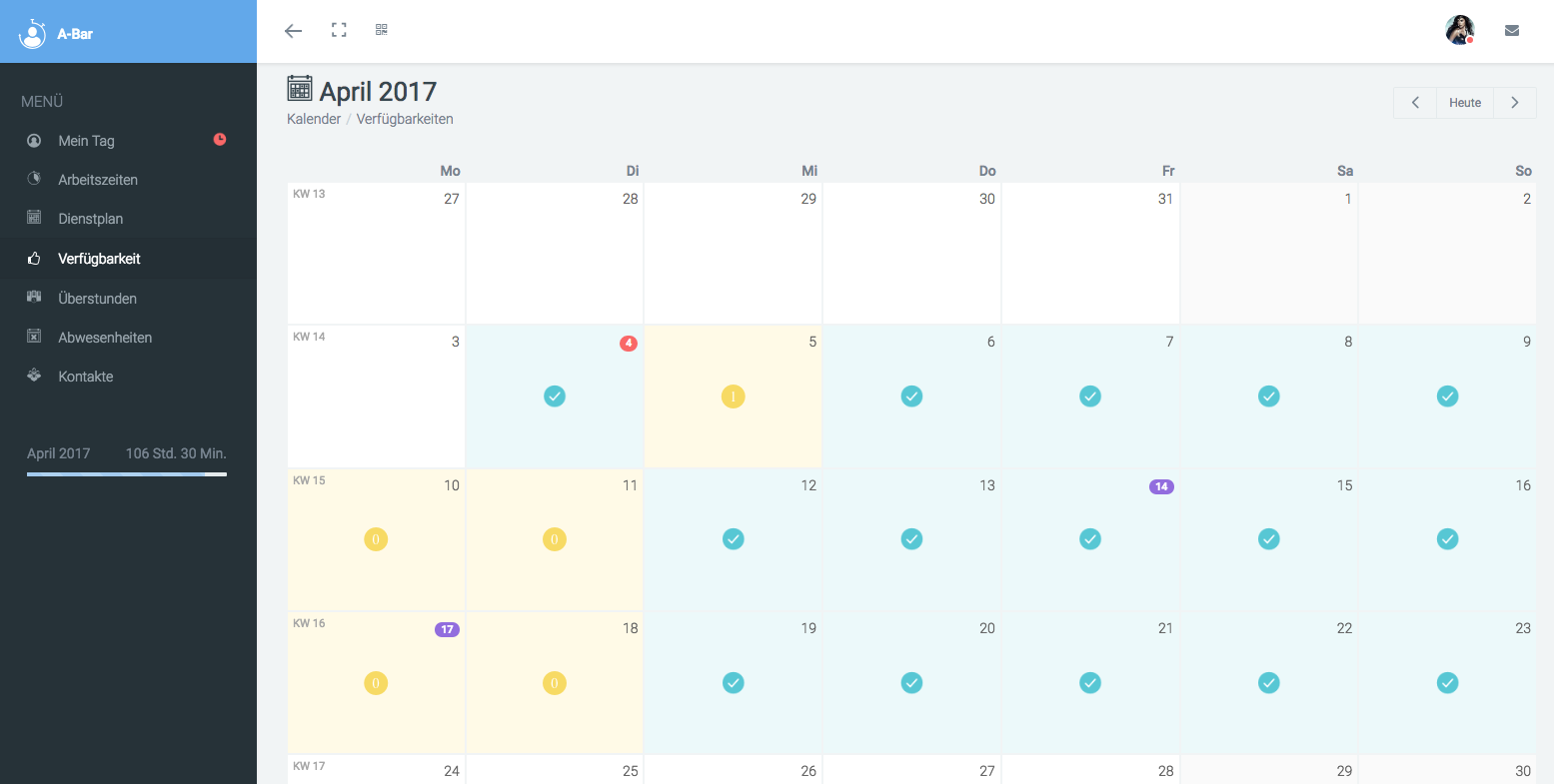
3.2 Apply for open shifts
It is also possible to apply for shifts that are still open. To do this, click on Application for Shift on the respective day; you will also see on a yellow background how many shifts are still open for that day:
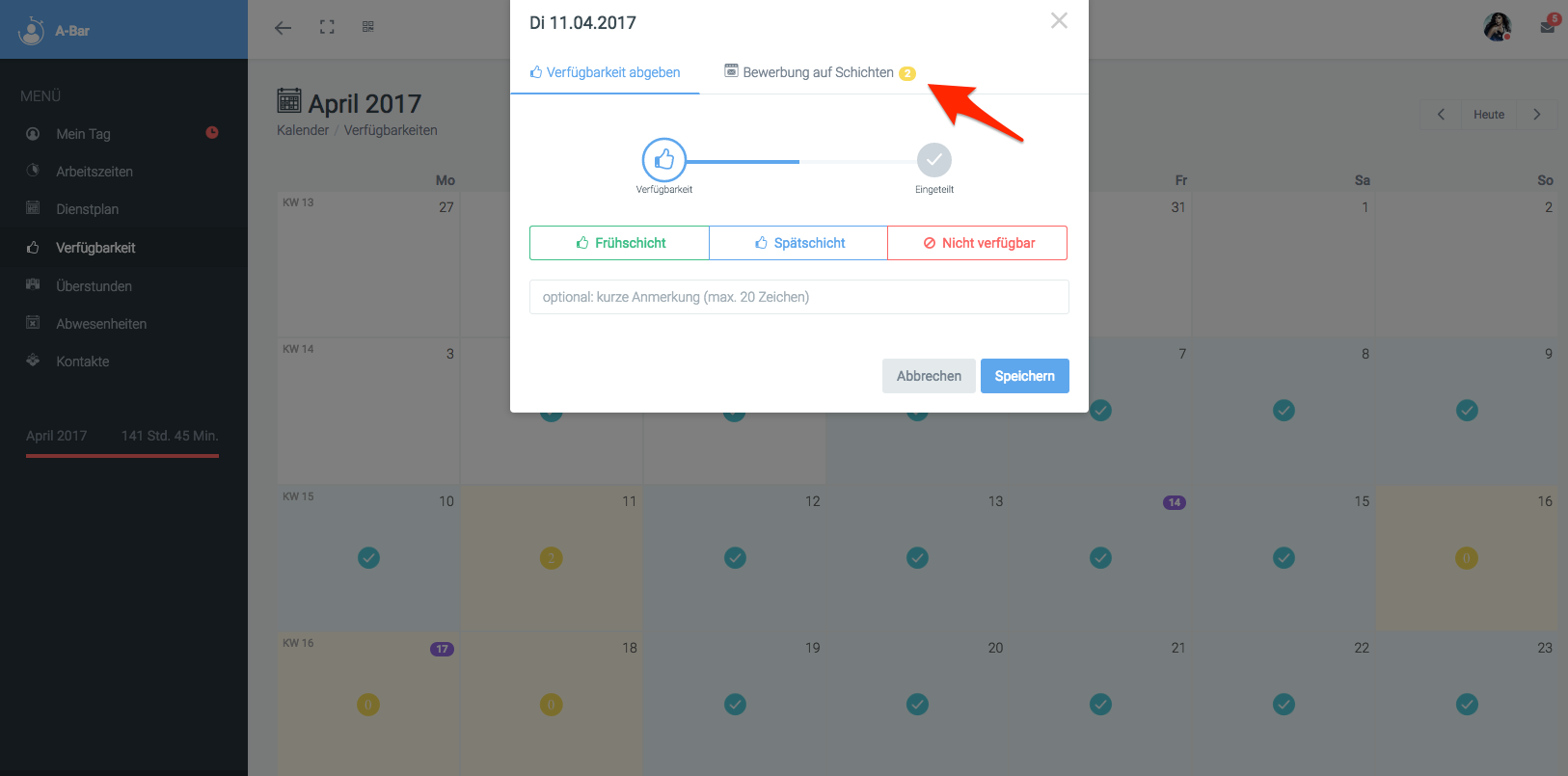
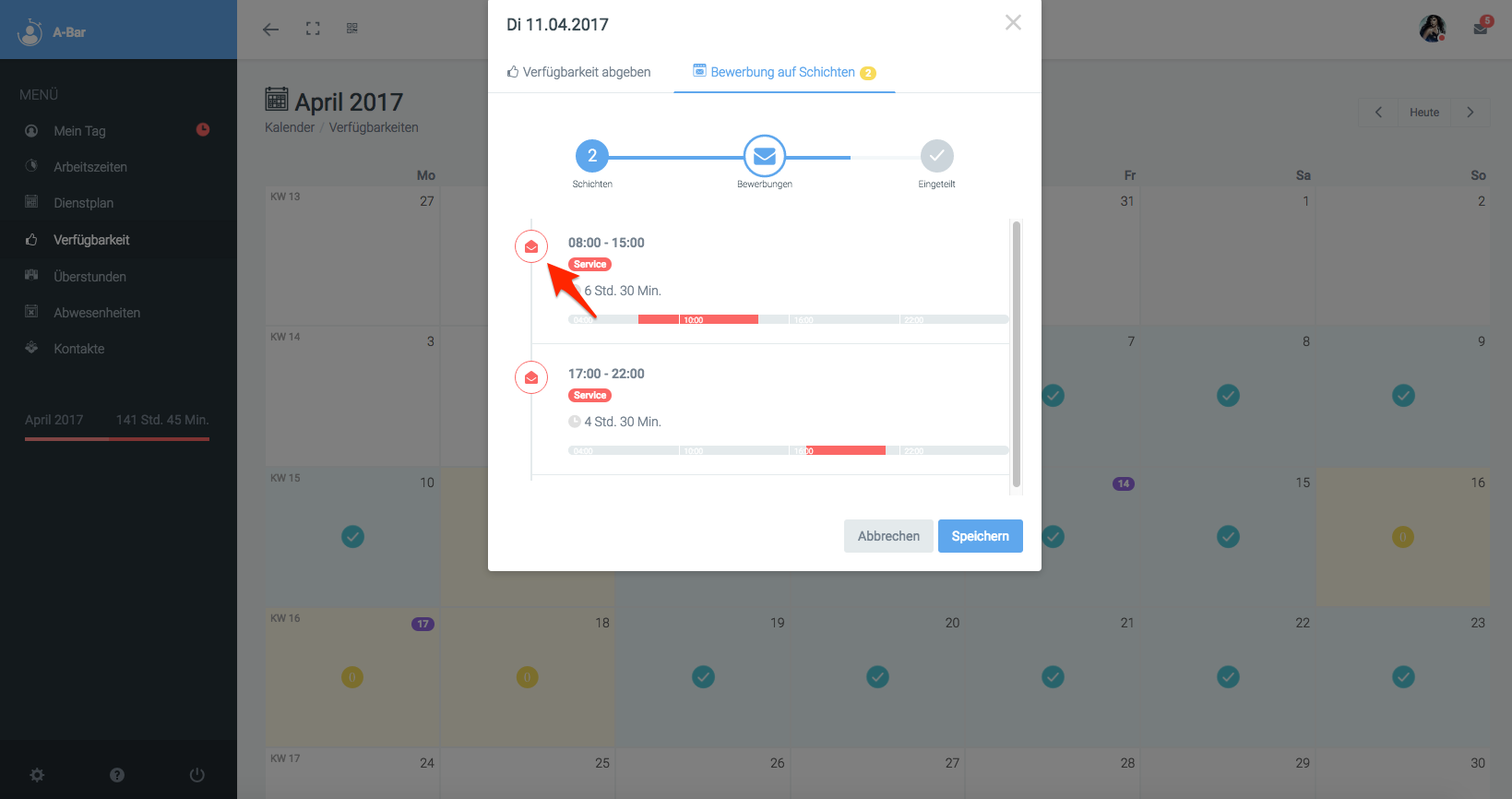
All open shifts are listed one after the other. With a simple click on the open envelope, you can select the shift you would like to apply for (it is possible to apply for more than one shift on the same day). Once you have selected a layer, the envelope is closed and the application icon is highlighted in blue.
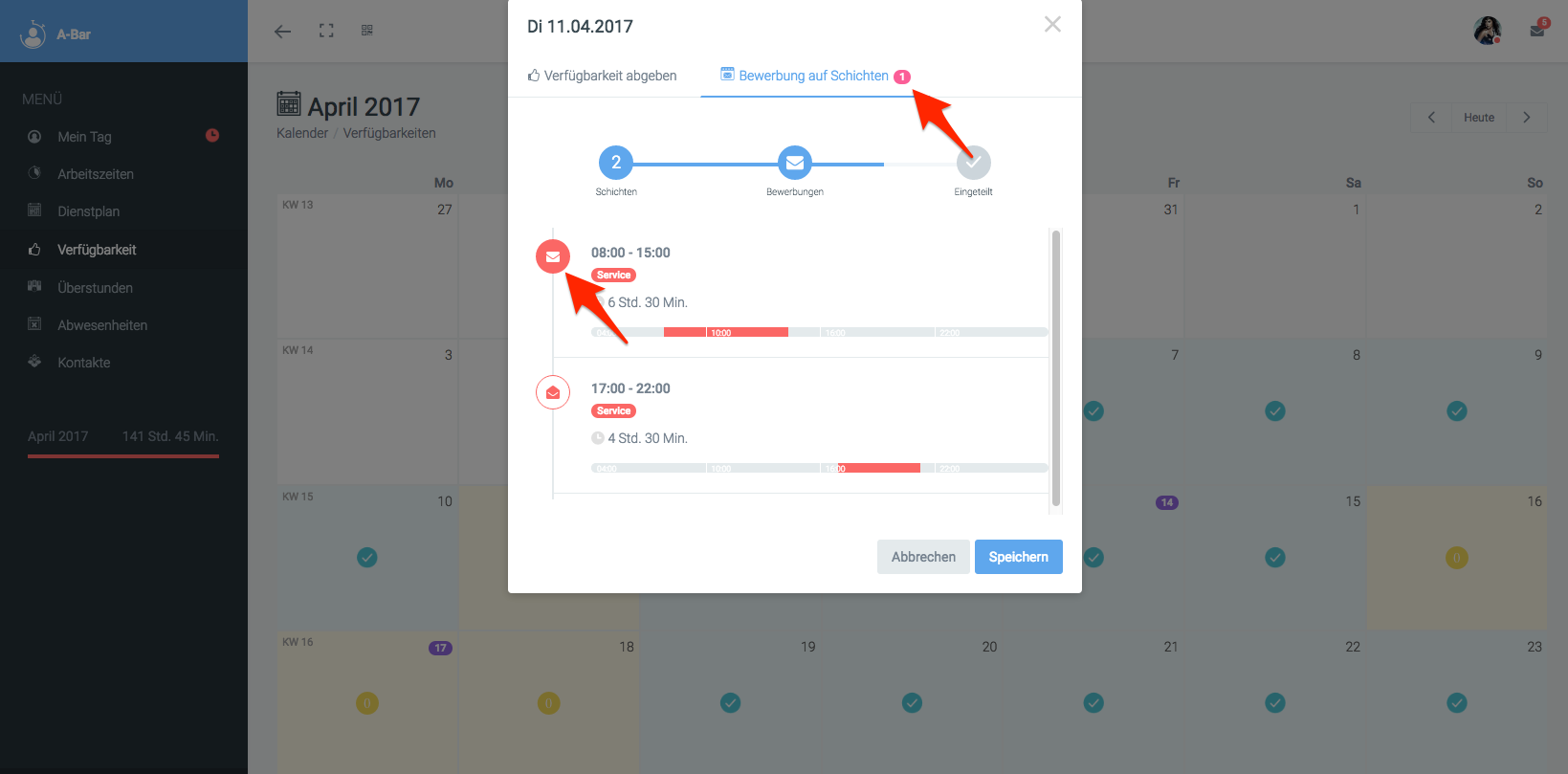
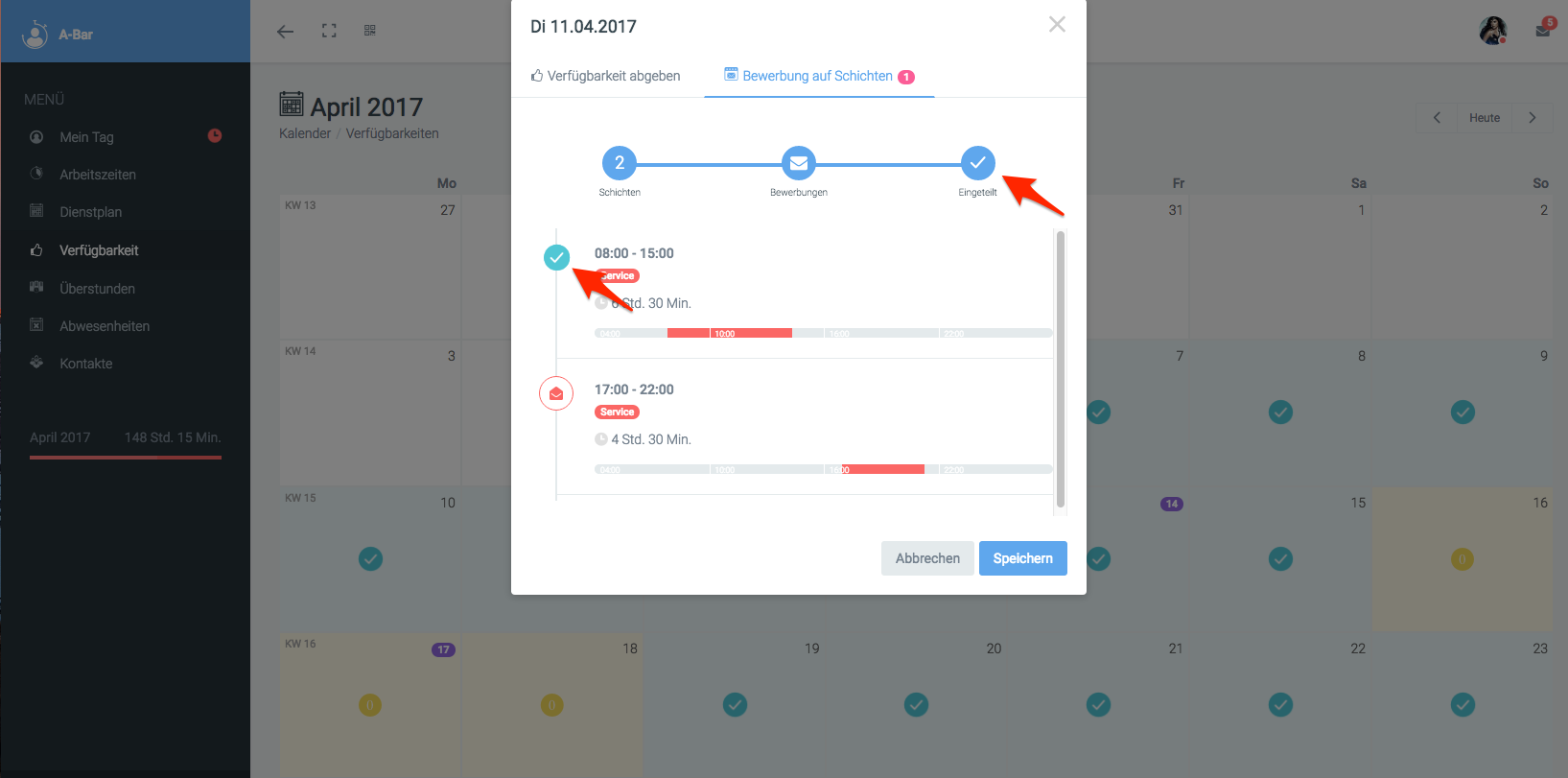
If the manager has accepted the application and assigned you the shift, you will now see that you are in the assigned status and the shift is marked with a blue tick.
3.3 Daily info
If information has been stored for you for a certain day, there is a blue circle in this field. Click on the day to view the information.
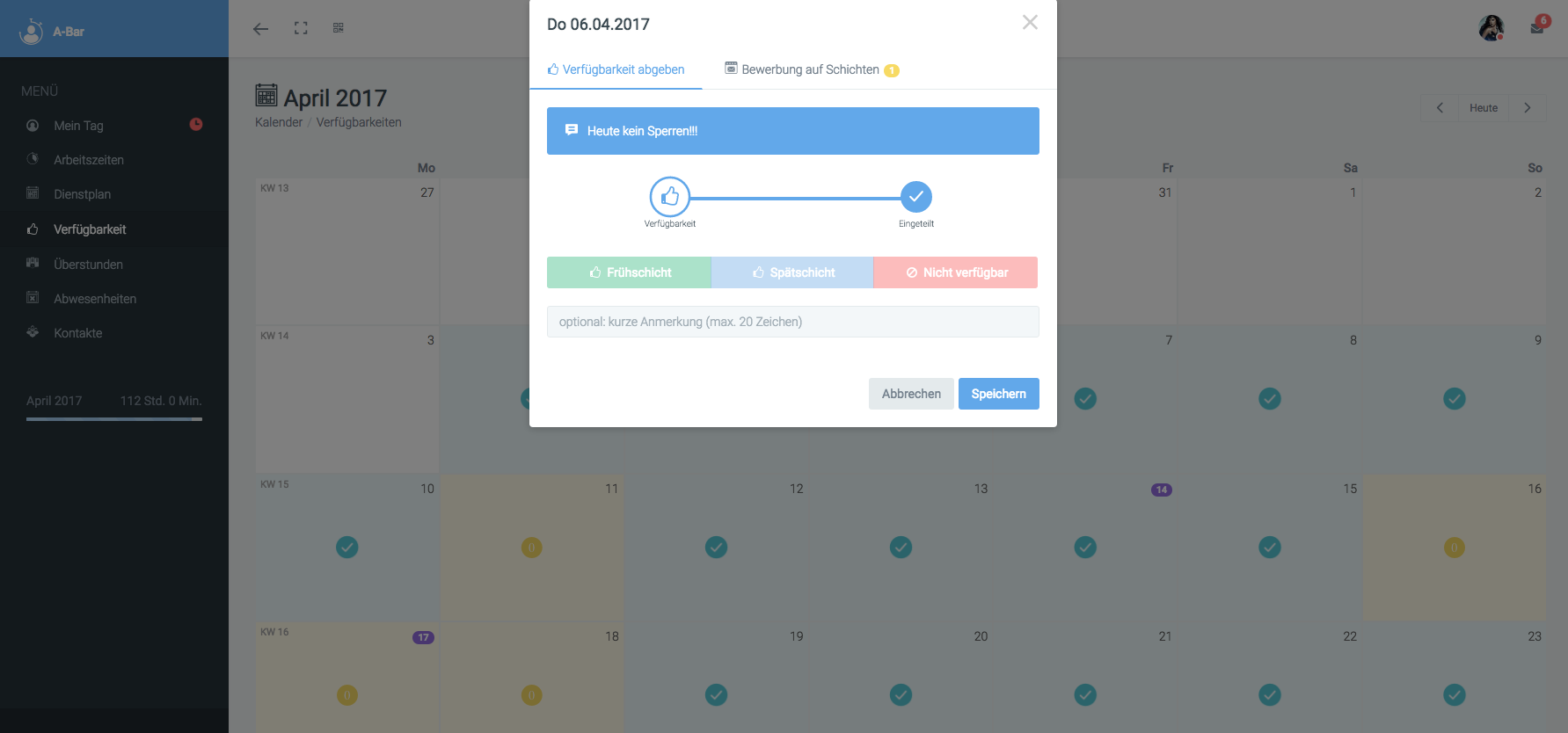
3.4 Holidays
Public holidays are marked in purple in your calendar. By clicking on the day, you can find out which public holiday it is.
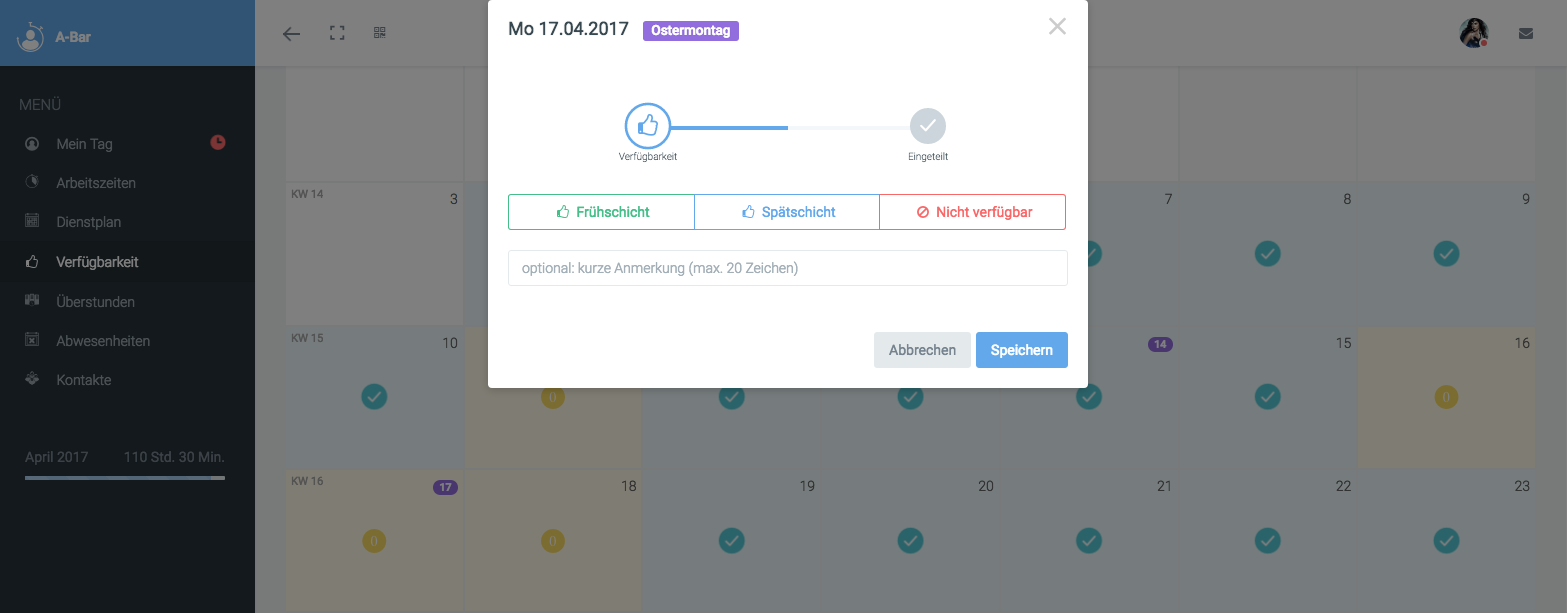
4 Legend
|
The number indicates the shifts still open for the day |
|
 |
You are assigned for this day |
|
Information for the day |
|
|
This shift is open |
|
|
Application for the shift was submitted |
|
|
If a day's date is highlighted in blue in the calendar, this is a day's information provided by the manager |
|
|
The date highlighted in red is the current day |
|
|
Days highlighted in purple are public holidays |