Application for missing working time
If one of your employees has forgotten to stamp his or her working time, he or she can submit it to you as a request in the personnel access. You only have to accept it.
1 Submit a request for missing working time
If an employee has forgotten to clock in, he or she can track this in his or her personnel access under > Working hours. Here he also submits a request for missing working time:
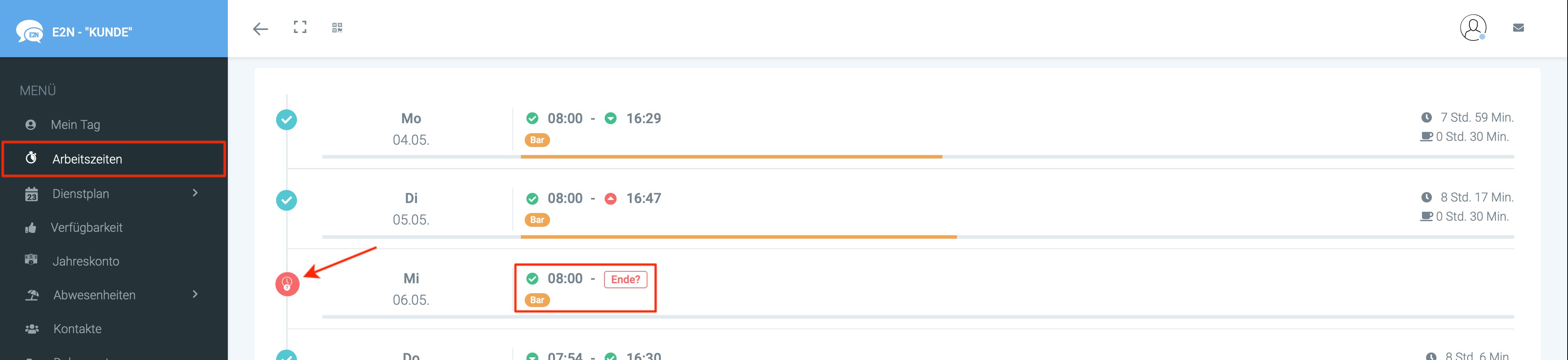
When the employee clicks on the "Missing working time" icon (red clock with question mark), the window for a corresponding request opens. If there is a suitable shift in the duty roster for the working time, the system automatically proposes the clock-in times to the employee so that he/she would comply with the duration of the working time agreed in the duty roster.
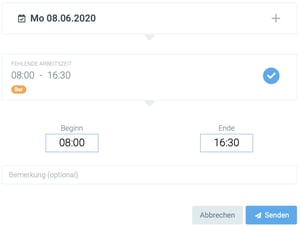
Example:
The employee has a shift from 08:00 to 16:00. He clocks in at 07:45 but forgets to clock out. If he now makes a request for missing working time, e2n suggests 15:45 as the end, so that the working time would correspond to the duration of his shift.
If the employee has completely forgotten to clock in, he or she makes the request in the personnel access under > Working hours via the green plus at the bottom right.
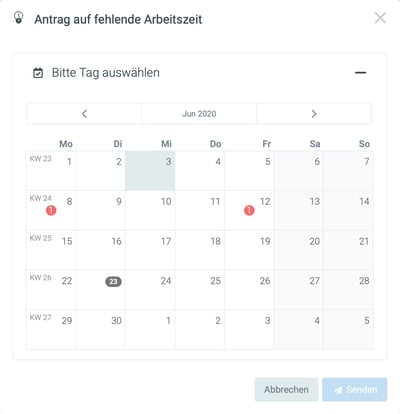
If there are several missing or incomplete working times on a day, the employee selects the working time he or she wants to correct after clicking on the day.
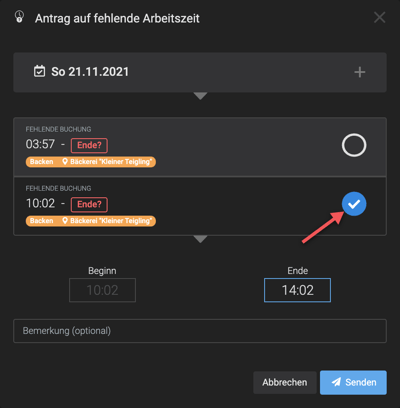
The employee recognises that an application has been submitted by the application icon (blue paper aeroplane) in his or her working time.

2 Accepting a request for missing working time
As a user with the appropriate rights, a request for missing working time is displayed via the notification icon:
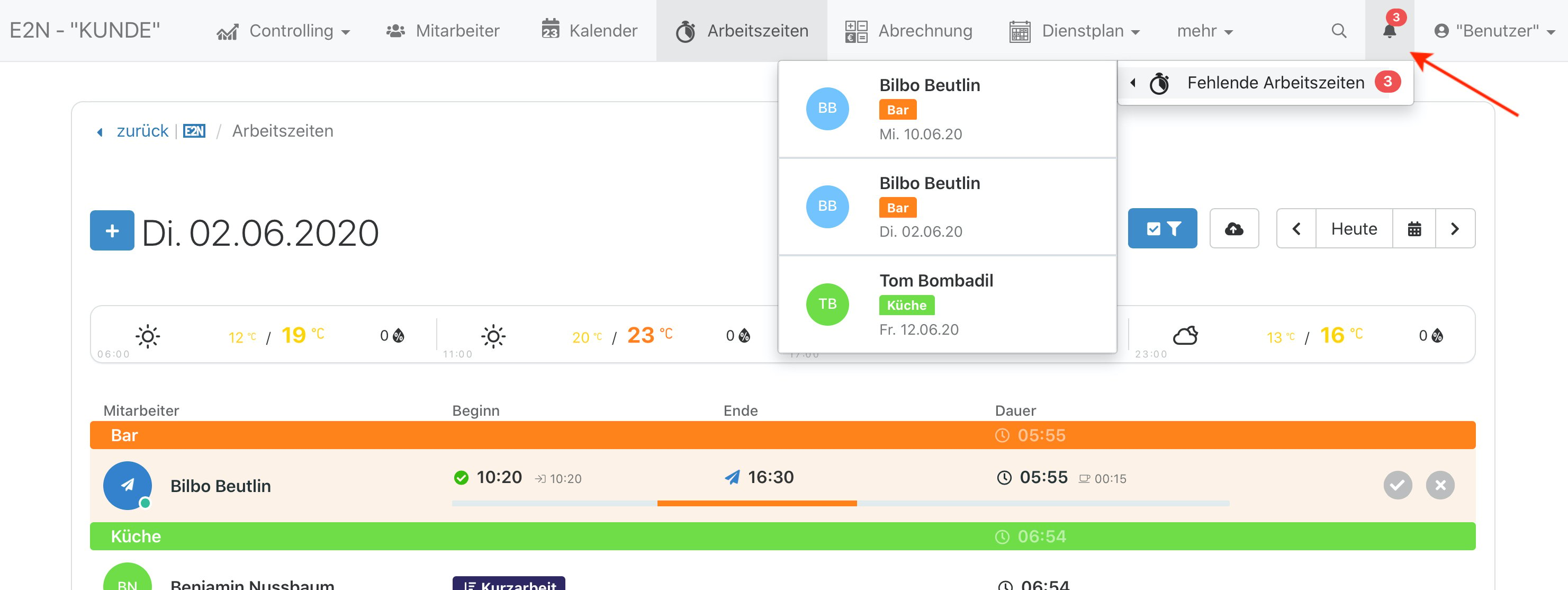
The application icon (blue paper aeroplane) shows which working time and which punching times are involved. If the employee has added a comment to his/her request, you will see this as a blue speech bubble. On the right in the line of the working time concerned, you approve or reject the request.

When the application is accepted (green tick or red cross) you will see all relevant information of the application: date, stamping times including application times, remarks and processing status:
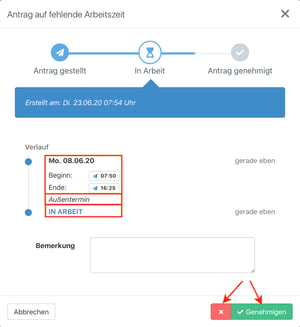
If the beginning or end of a working period results from an approved application, you recognise this accordingly:
